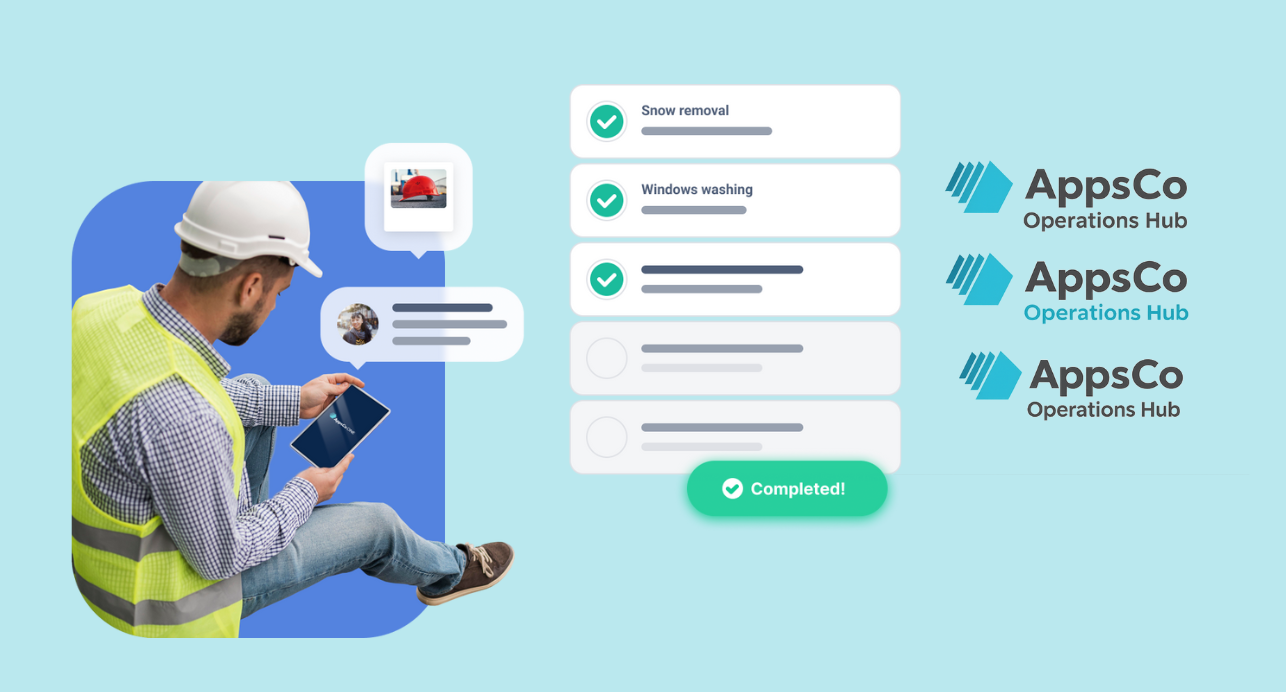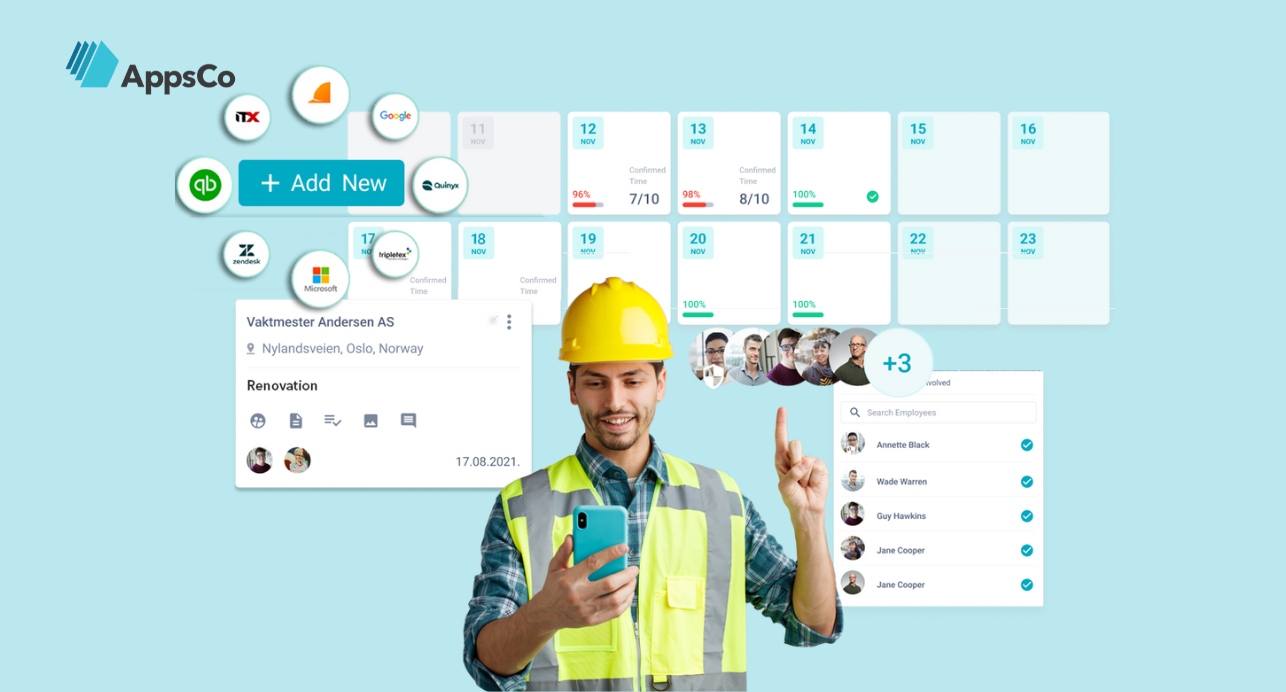
Starting with a new platform can be overwhelming, especially when it comes to managing something as crucial as your workforce. AppsCo simplifies employee management by providing a user-friendly, all-in-one solution. This beginner’s guide will walk you through the steps to get started with AppsCo, so you can start reaping the benefits right away.
Setting Up Your Account
The first step to getting started with AppsCo Workforce is setting up your account. Follow these simple steps to get up and running:
- Sign Up: Click on the “Create Your Free Account” button. You’ll be prompted to enter your email address, create a password, and provide some basic information about your company.
- Configure Your Account: Once logged in, head to the account settings to configure your profile. Here, you can update your company information, add a company logo, and customize your dashboard to suit your needs.
- Set Permissions: You can set permissions for different users in your organization. Decide who will have access to various features.
Navigating the Dashboard
AppsCo’s dashboard is designed to be intuitive and easy to navigate, giving you quick access to all the tools you need. Here’s a quick guide to the main sections:
- Dashboard: The main dashboard provides an overview of your account, including quick links to the most used features like work hours, and task management.
- Work hours: Easily track work hours, clock-ins, and time-off balances. The dashboard also offers insights into how time is being spent across different tasks.
- Task Management: Assign, track, and manage tasks for your team. The task management tool helps you ensure that everyone stays on track and meets deadlines.
Adding Employees and Managing Profiles
Adding employees to AppsCo is straightforward:
- Add Employees: Fill in the necessary details, including name, job title, department, and contact information.
- Assign Roles: You can assign specific roles and permissions to employees based on their job functions. This ensures that everyone has access to the tools they need without compromising security.
- Manage Records: Keep track of important employee documents and records, such as contracts, certifications, and performance reviews, all in one place.
Utilizing Key Features
AppsCo Workforce offers a range of features designed to simplify HR management:
- App Access Management: Control which apps and tools employees have access to. This feature allows you to manage security and ensure that employees only have access to the tools they need for their job.
- Employee Handbooks: Centralize all your company policies and procedures in one easily accessible location. Employees can refer to the handbook at any time, ensuring they’re always up to date with company guidelines.
Getting Support and Resources
AppsCo Workforce provides a variety of support options and resources to help you get the most out of the platform:
- Help Center: Visit the AppsCo Help Center for detailed guides, FAQs, and troubleshooting tips. This resource is invaluable for new users getting familiar with the platform.
- Customer Support: If you run into any issues or have specific questions, AppsCo’s customer support team is available to assist you. You can reach out via email, chat, or phone.
Getting started with AppsCo Workforce is a simple and straightforward process that sets your business up for success. By following this guide, you’ll be able to navigate the platform with confidence, add and manage employees efficiently, and utilize key features to streamline your HR operations. Whether you’re a small business or a growing enterprise, AppsCo has the tools you need to manage your workforce effectively.
Ready to take the next step?
Reach out to us today and see the difference.